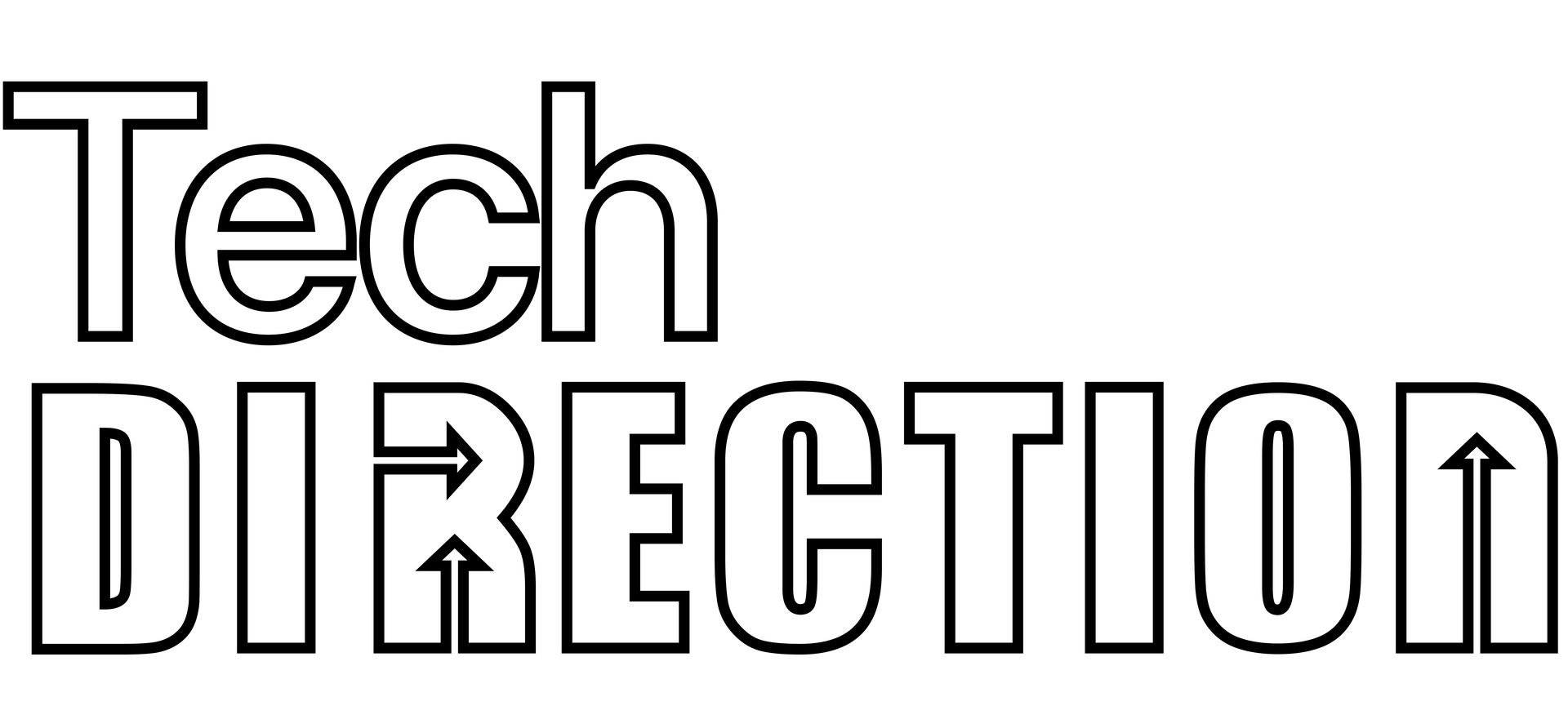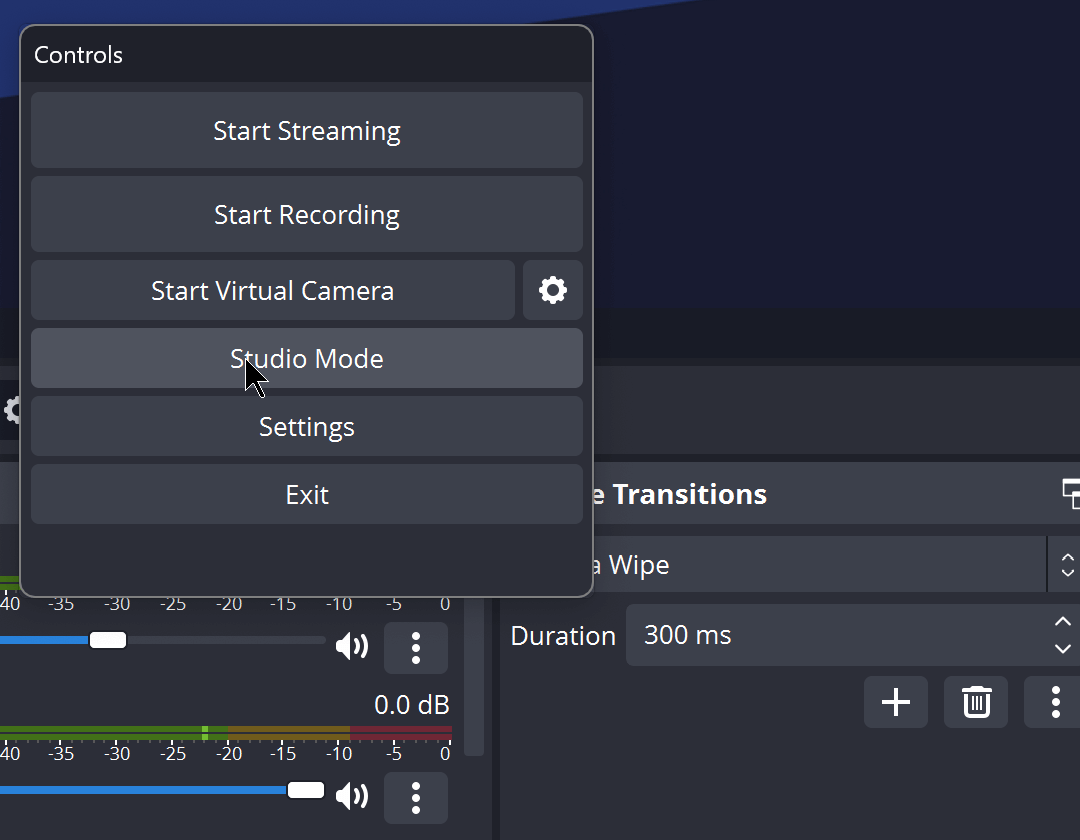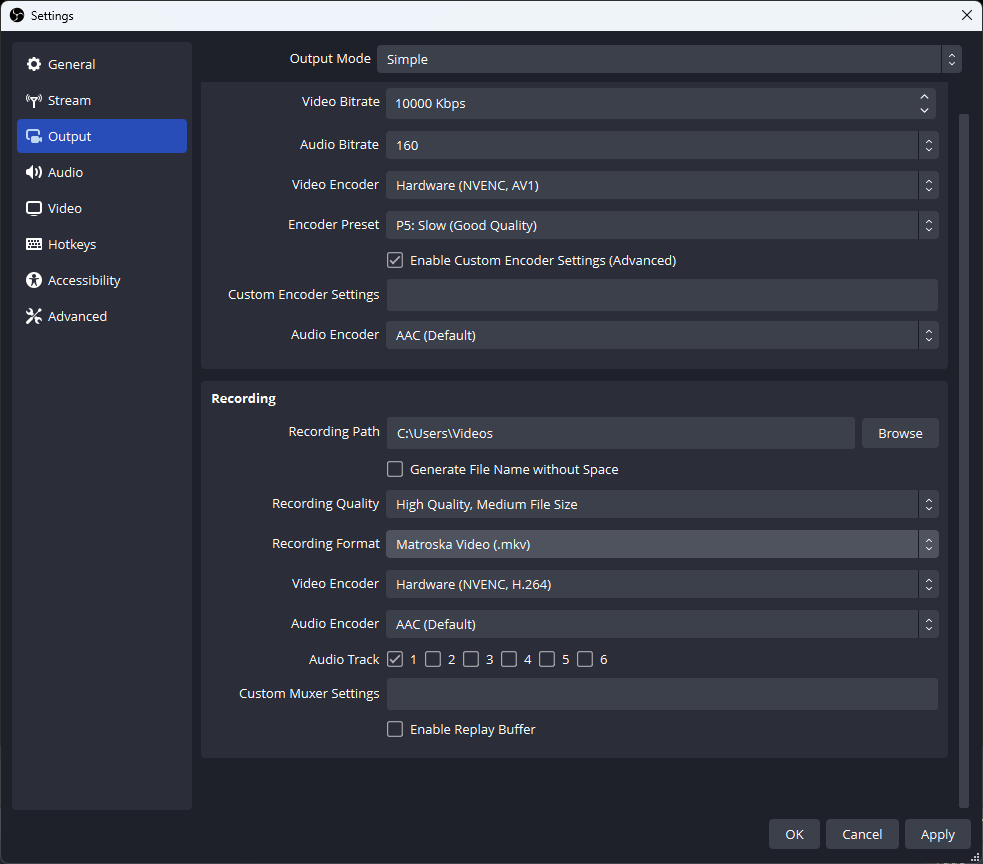Demystifying OBS: Which OBS Encoder Settings to Use
Matching OBS Encoder Settings to your CPU and GPU
Streaming, recording, and content creation can be demanding tasks for your hardware. The Open Broadcaster Software (OBS) is a versatile tool that accommodates a range of configurations. However, identifying the optimal encoder settings can be a challenge, especially given the myriad CPU/GPU combinations. To help you navigate through this, we'll recommend specific OBS encoder settings for 10 of the most common CPU/GPU combinations in PCs and Macs, focusing on 1080p streaming.
Before proceeding, remember that your OBS encoder settings should be tailored according to your specific requirements. The best settings for streaming might differ from those for recording.
Intel i5 with Intel HD Graphics
Recommended OBS Encoder Setting: x264
For this combination, we suggest using the x264 software encoder with a 'veryfast' CPU usage preset. A bitrate of 3500 to 4500 kbps should be adequate for 1080p streaming.
Intel i7 with Intel Iris Graphics
Recommended OBS Encoder Setting: x264
With an Intel i7 processor and Intel Iris Graphics, consider using the x264 software encoder with a 'faster' or 'fast' CPU usage preset. Opt for a bitrate in the 4500 to 6000 kbps range for 1080p streaming.
Intel i7 with NVIDIA GeForce 10 series
Recommended OBS Encoder Setting: NVENC
Given the performance of the NVIDIA GeForce 10 series GPU, it's best to use the new NVENC encoder. For 1080p streaming, a bitrate of up to 6000 kbps is advised.
Intel i9 with NVIDIA GeForce 20 series
Recommended OBS Encoder Setting: NVENC
With the high-performance combination of an Intel i9 and an NVIDIA GeForce 20 series GPU, the NVENC encoder shines. A max bitrate of 8000 kbps should provide excellent quality for 1080p streaming.
AMD Ryzen 5 with Radeon RX 500 series
Recommended OBS Encoder Setting: x264
The x264 encoder is a good fit for the combination of a Ryzen 5 and a Radeon RX 500 series GPU. For 1080p streaming, consider a bitrate in the range of 3500 to 4500 kbps with a 'faster' CPU usage preset.
AMD Ryzen 7 with Radeon RX 5000 series
Recommended OBS Encoder Setting: AMD AMF
For a Ryzen 7 paired with a Radeon RX 5000 series GPU, using AMD's AMF (Advanced Media Framework) encoder would be optimal. For streaming at 1080p, we suggest a bitrate of 6000 to 8000 kbps.
AMD Ryzen 9 with NVIDIA GeForce 30 series
Recommended OBS Encoder Setting: NVENC
The high-end AMD Ryzen 9 coupled with an NVIDIA GeForce 30 series GPU can fully exploit the potential of the new NVENC encoder. Use a max bitrate of 8000 to 10000 kbps for excellent quality 1080p streaming.
M1 Macs
Recommended OBS Encoder Setting: x264
Apple's M1 Macs, which integrate the CPU and GPU into one chip, perform best with the x264 software encoder. For 1080p streaming, we suggest a 'fast' CPU usage preset and a bitrate of 3500 to 4500 kbps.
Older Macs with Intel CPU and Integrated Graphics
Recommended OBS Encoder Setting: x264
For older Macs with Intel CPUs and integrated graphics, the x264 software encoder works best. With a 'veryfast' CPU usage preset, a bitrate of 3000 to 4000 kbps should provide decent quality for 1080p streaming.
Older Macs with Intel CPU and Dedicated GPU
Recommended OBS Encoder Setting: Apple VT H264 Hardware Encoder
Older Macs with Intel CPUs and dedicated GPUs work well with the Apple VT H264 Hardware Encoder. Aim for a bitrate of 3500 to 4500 kbps for good quality 1080p streaming.
Remember, these settings are starting points. It's always a good idea to experiment and test out different settings to find what works best for your specific use cases and workflow. May your streaming and recording journey with OBS be a smooth one!