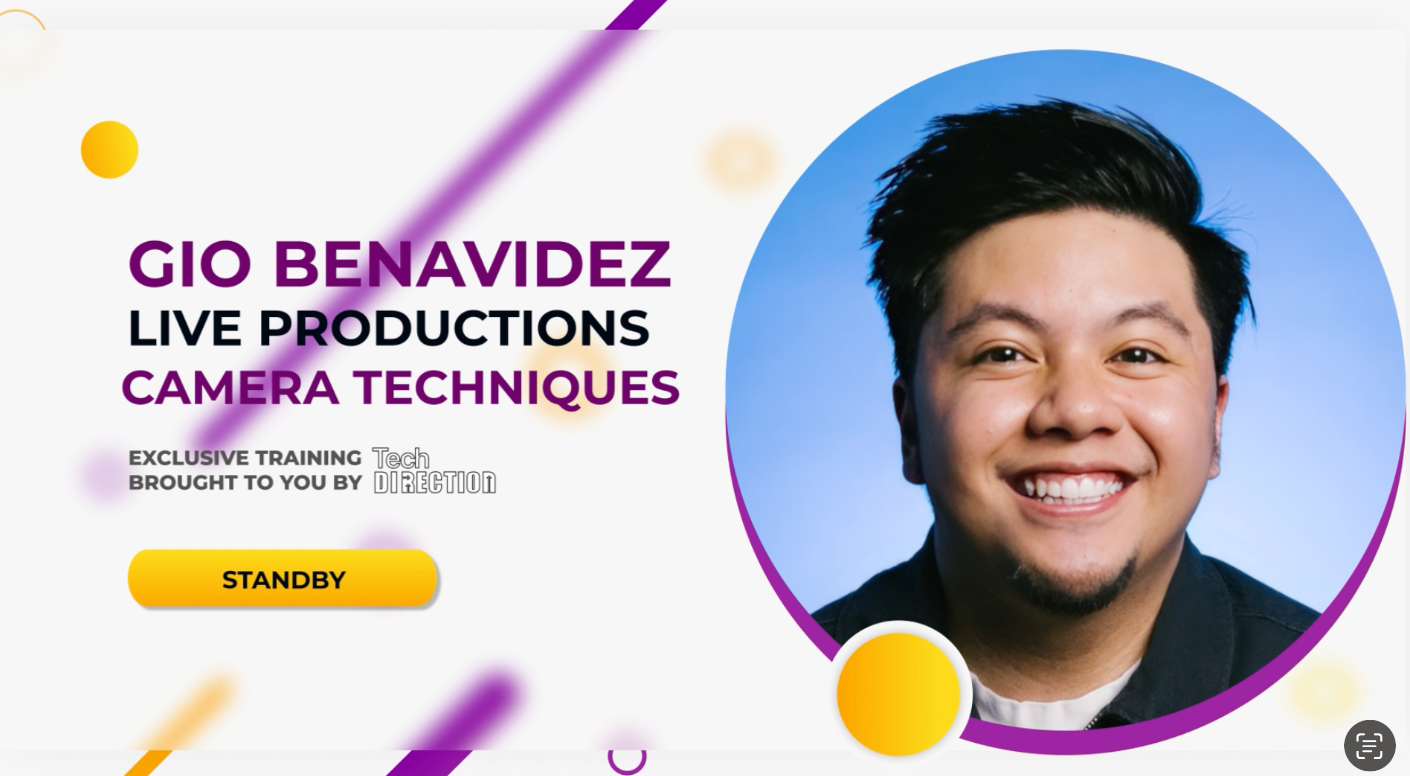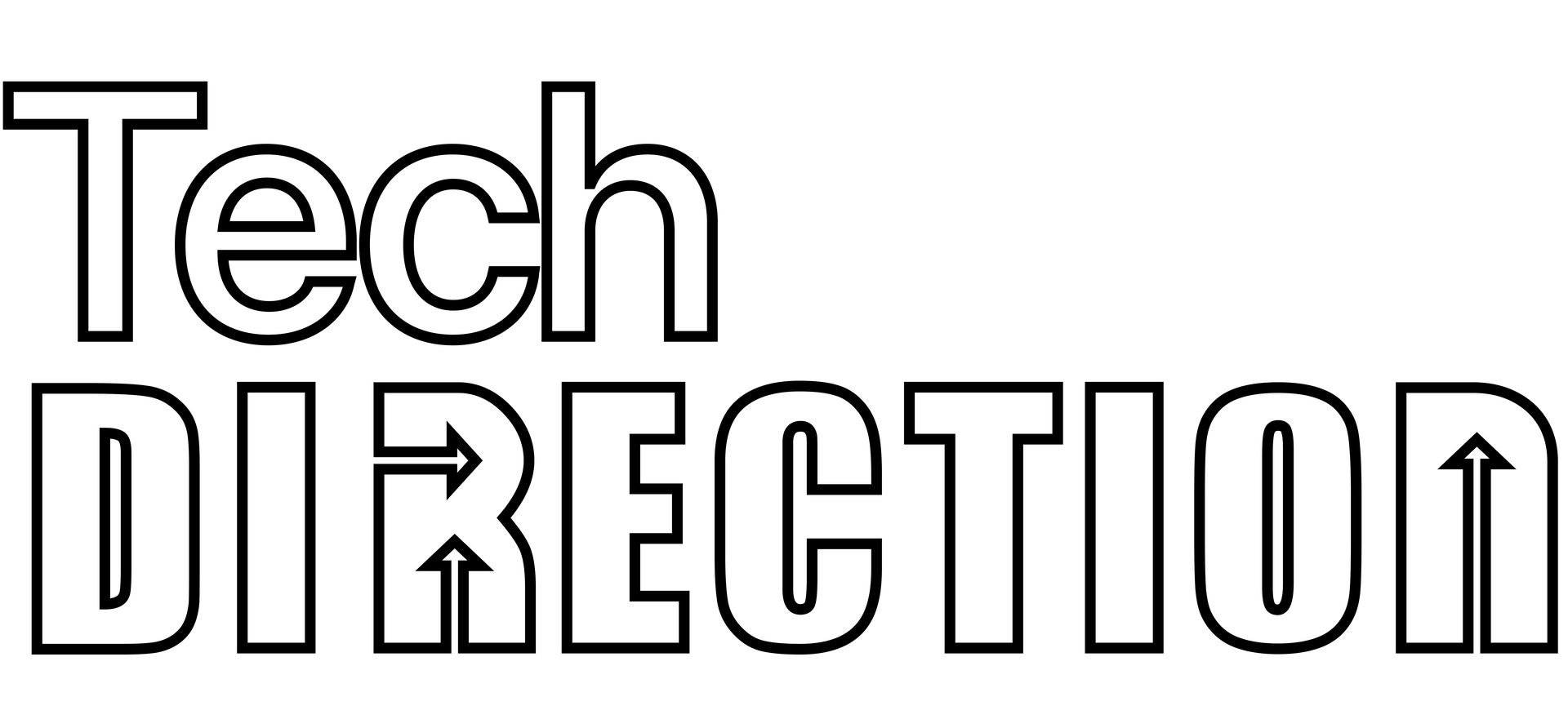SOS: Audio Interfaces - Why Does My Audio Software Only See 2 Outputs From My 8-Channel Interface?
It’s tech week. Your show is built. You’ve got cues for the main PA, for the on-stage monitors, for the subs, and for the lobby speakers. You plug in your trusty 8-output USB audio interface, open your cueing software—be it QLab, Show Cue Systems (SCS), Canvas, Multitracks Playback, or even OBS for video—and... it only sees two outputs. "Speakers (L/R)".
You're losing time, the director is asking to hear the cue again, and you just need it to work.
Don't panic. This is one of the most common and frustrating problems in pro audio, and the fix is almost always the same. Your hardware is not broken. The problem is your drivers and configuration.
This guide will walk you through the fix for both Windows and MacOS.
For MacOS Users (QLab): The Answer is Audio MIDI Setup
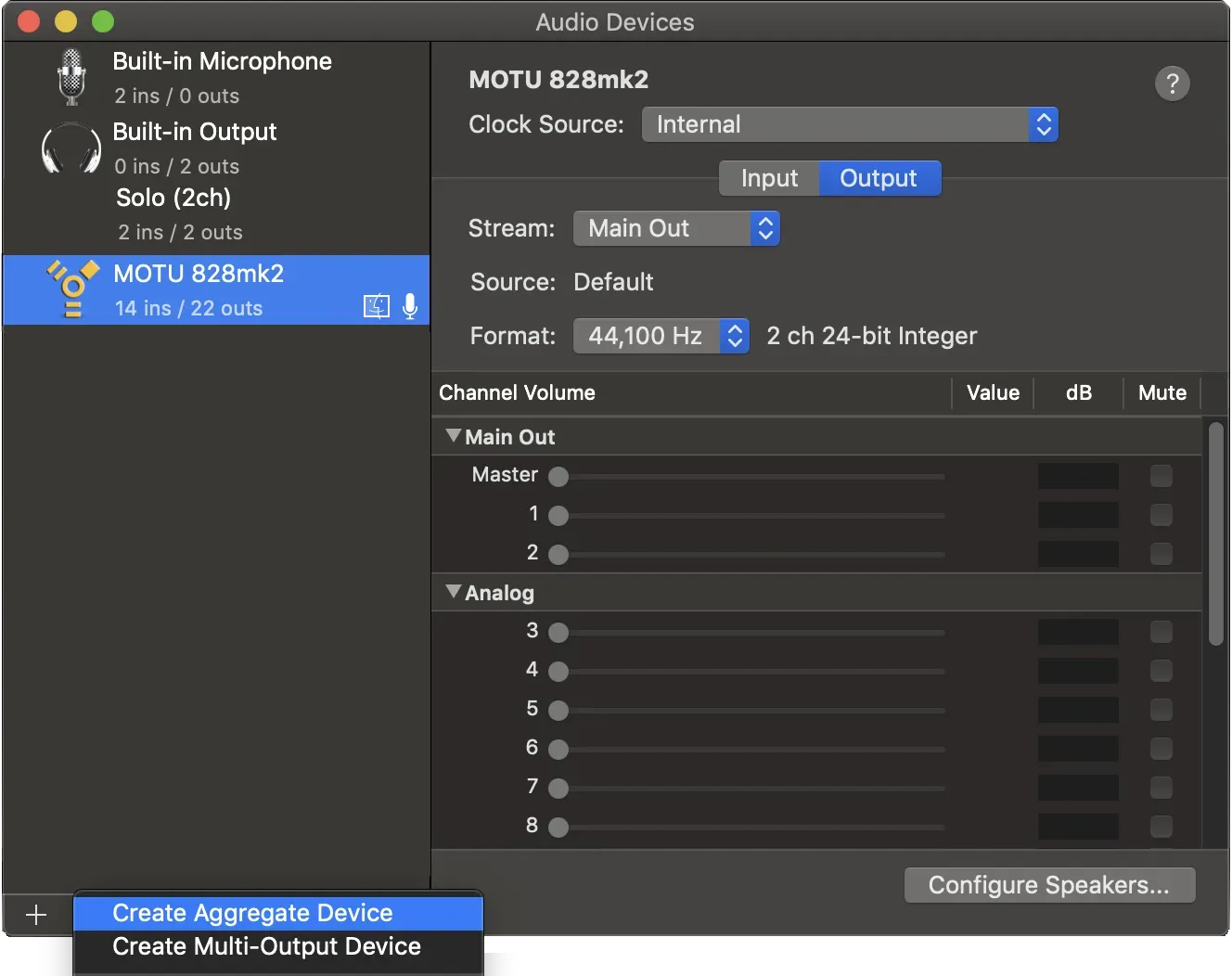
On a Mac, the problem is different. MacOS uses "Core Audio," which is inherently multi-channel, so you don't need ASIO. If QLab only sees 2 outputs, it's almost always a configuration issue, not a driver issue.
Your 2-Step Action Plan (MacOS)
Step 1: Configure the Device in "Audio MIDI Setup"
This is the most critical step. You need to tell MacOS that your device is a multi-channel surround sound unit, not just a simple stereo headphone jack.
- Plug in your audio interface.
- Open "Audio MIDI Setup" (find it in Applications > Utilities).
- In the "Audio Devices" window, select your USB audio interface from the list on the left.
- Click the "Output" tab.
- Find and click the "Configure Speakers..." button at the bottom right.
- A new window will pop up. In the "Configuration" dropdown, change it from "Stereo" to "7.1 Surround" (or "Octaphonic," or whatever the highest channel count is).
- Click "Apply." You can leave the speaker assignments as they are.
Step 2: Map Your Outputs in QLab
Now that MacOS is exposing all 8 channels, QLab will see them.
- Open QLab and go to Settings > Audio.
- Select your interface as the device.
- Go to the "Device Routing" tab.
- You will now see a beautiful grid with all 8 (or more) outputs available. Map QLab's patch outputs (1, 2, 3, 4...) to the corresponding device outputs.
For Windows Users (SCS, Canvas, OBS): The Answer is ASIO
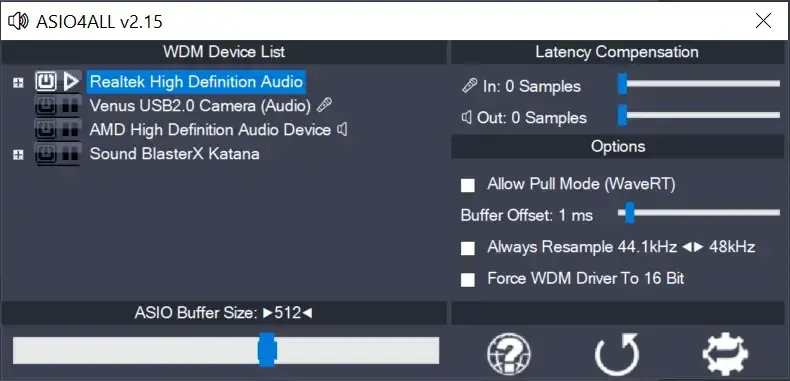
On Windows, this problem is almost always a driver issue.
The Problem: WDM vs. ASIO
When you plug in your interface, Windows tries to be helpful by using its built-in drivers (WDM, DirectSound, WASAPI). These are consumer-grade drivers designed to do one thing: let all your apps (Spotify, YouTube, system alerts) play sound out of one "Default Playback Device," which is almost always a 2-channel stereo pair.
Your professional cueing software (SCS, Canvas, etc.) looks at what Windows is offering, and Windows is only offering "Speakers (L/R)."
The Solution: ASIO
To get all 8, 16, or 32 outputs, you must bypass the Windows system mixer entirely. You need a dedicated "highway" that lets your cueing software talk directly to your audio interface. That highway is called ASIO (Audio Stream Input/Output).
When you use an ASIO driver, your software will no longer see "Speakers (L/R)". It will see the real hardware:
"Interface Out 1," "Interface Out 2," "Interface Out 3"... all the way to your final output.
Your 3-Step Action Plan (Windows)
Step 1: Get the Manufacturer's ASIO Driver
This is the most important step. Do not rely on Windows "Plug and Play."
- Unplug your USB audio interface.
- Go to the manufacturer's website (Focusrite, PreSonus, Roland, Behringer, etc.).
- Navigate to the "Support" or "Downloads" section and find your exact interface model.
- Download the latest "Driver" or "Software" package for your version of Windows.
- Run the installer. This package is what installs the all-important ASIO driver.
- Restart your computer, then plug your interface back in.
Step 2: Tell Your Cueing Software to Use ASIO
This is the most common place to get stuck, as every program hides this in a different menu.
- For Show Cue Systems (SCS): Go to Options in the main toolbar and select Audio Driver - ASIO (using BASS). This is the correct setting for multi-channel playback.
- For Multitracks Playback / Canvas: Look in Settings > Audio. Ensure the "Audio Device" is set to your interface's ASIO driver, not WDM or DirectSound.
- For OBS Studio: OBS's native ASIO support is tricky. You will often need a third-party plugin (like "ASIO for OBS") to add "ASIO Input/Output Capture" sources. In the plugin's properties, you can then select your ASIO driver and see all 8+ channels.
Step 3: Map Your Outputs in the Software
Just selecting the driver gives you access; it doesn't route the sound. Your final step is to tell the software where to send each cue.
- In SCS: Go to the Editor > (Click the top "Production" icon) > Production Properties. Under the Devices > Audio Output tab, you will build your logical devices ("Mains," "Monitors," "Lobby") and map them to the "Physical Device" (e.g., "ASIO: Out 1-2," "ASIO: Out 3," "ASIO: Out 4").
- In Canvas: Go to Settings > Audio. You'll find an output mapping grid to assign your buses (like "Tracks," "Click," "Guide," "Pad") to your hardware outputs (1, 2, 3, 4...).
Still Stuck? Check the Hardware Itself (All Platforms)
If your software still won't see all the channels, the problem is on the hardware.
- Check Your Sample Rate: Some interfaces (like the Roland Octa-Capture) have a "high-quality" mode that reduces the channel count. If your interface is set to 192 kHz, it may be physically limiting itself to 4 outputs [cite: 8908, 8910-8912]. Check the hardware's settings or its software control panel and set the sample rate to 48 kHz or 96 kHz [cite: 8899-8907].
- Check Your Interface's Control Panel: Open the interface's own control panel (the software you downloaded in Step 1). It may have an internal "Patch Bay" or "Mixer." Ensure that the audio from your computer (often labeled "WAVE OUT" or "DAW") is routed to your physical outputs [cite: 7999-8001, 8007, 8227-8228].
- Check for "Streaming Mode": Many modern interfaces have a switch (physical or in software) that mixes everything down to 2 channels for streaming to Zoom or OBS. Make sure this mode is turned OFF.
That's it. 99% of the time, the path from 2-channel frustration to multi-channel glory is: Install/Check Driver -> Configure Software -> Map Outputs.
Now go run your cues.
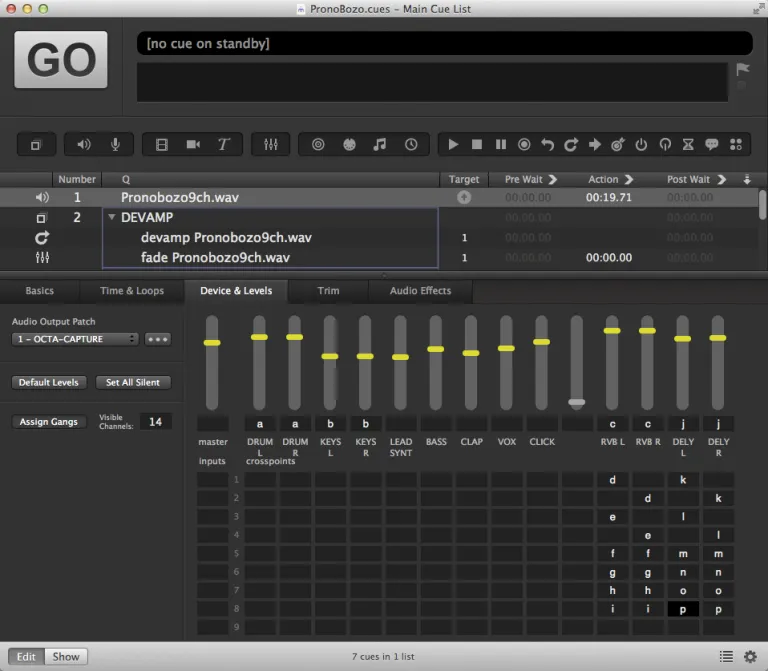
Frequently Asked Questions (FAQ)